As promised in his previous post previewing the changes to the Blender sequencer, Cosmos Laundromat director Mathieu Auvray (who has used many different types of editing software) has put together a 30-minute tutorial showcasing how he uses Blender’s video editing features. In it he shares what he’s discovered about using the tool plus recent improvements you might not yet know about. (Bonus: Get a glimpse into the personality of Production Coordinator Francesco Siddi filtered through Mathieu’s humor lens.) The tutorial is meant for current Blender users (basic controls are not covered) or for those just curious how Mathieu has been editing the Gooseberry project!
Cheat Sheet
Watched the vid and want a quick references to Mathieu’s tips and tricks? (Or want to see what you can expect before watching?) Here’s your quick look/reminder at the points covered in the tutorial!
Mathieu’s Blender Editing Software Pros
- Friendly UI
- Fast
- Convenient keyboard shortcuts
- Also works well on smaller screens
Tips for Using the Editor
- Always check you have your files set to the right frame rate
- Remember: Green strips are sound, the blues ones are your video files
- Reduce the overall size of your movie for the editing process to avoid lag
- Set the dropbox at the bottom of the window to AV Sync to make sure your audio and video sync up (although this may drop some frames when you play the video back in the tool)
- Mathieu prefers to turn on Audio Scrubbing (hearing the sound as you move through the strips, found under the Playback menu at the bottom of the window), although he cautions some others might find this feature annoying
- Turn on the waveforms for your audio files in the right panel to more easily align key sound moments
- While the strip is selected, press K to make a cut at the time line’s current location
- Use Ctrl + click to select everything after your time line (so that you can, e.g., move all the files together without bringing them out of sync)
- OR select everything and press E to move everything to the right of your time line by extending any files currently touched by the line
- At 21:45 you can see Mathieu’s workaround to fade from one file to another
- Create an Adjustment Layer to color correct, etc.
New Features
-
Overdop: When the overdrop is added (to the sequencer in full-screen mode, for instance) you can always see where you are in the video, visually, as you scroll through the strips you’re working with (press V to adjust the size and position of the overdrop, then V + Enter to set)
-
Waveforms: You can now turn on all audio file waveforms at once using the Waveforms option in the view menu (setting this menu to Use Strip Option will let you turn them on and off one at a time, as in the previous version)
-
Scene strips: A workaround to lock two or more files in sync so that you can edit them as a single file (see the demo at 9:00)
-
Snapping: Use Shift + S to snap the time line to the nearest/next end of a strip; you can also snap all selected files to the nearest strip (eliminating spaces) by pressing Ctrl
-
Slip strip contents: Under the Strip menu at the bottom of the window (or just the shortcut S), when selected you can see a shadow of the full file (not just the clip selected) and drag it left and right to adjust which part exactly you see in your clip
Next up: Watch out for another video from Mathieu in the new year walking us through using the sequencer for more complex editing projects…specifically, Cosmos Laundromat!
Any questions?
Note: You’ll find the latest version of the sequencer, with all the features discussed here, in Blender’s Gooseberry branch.
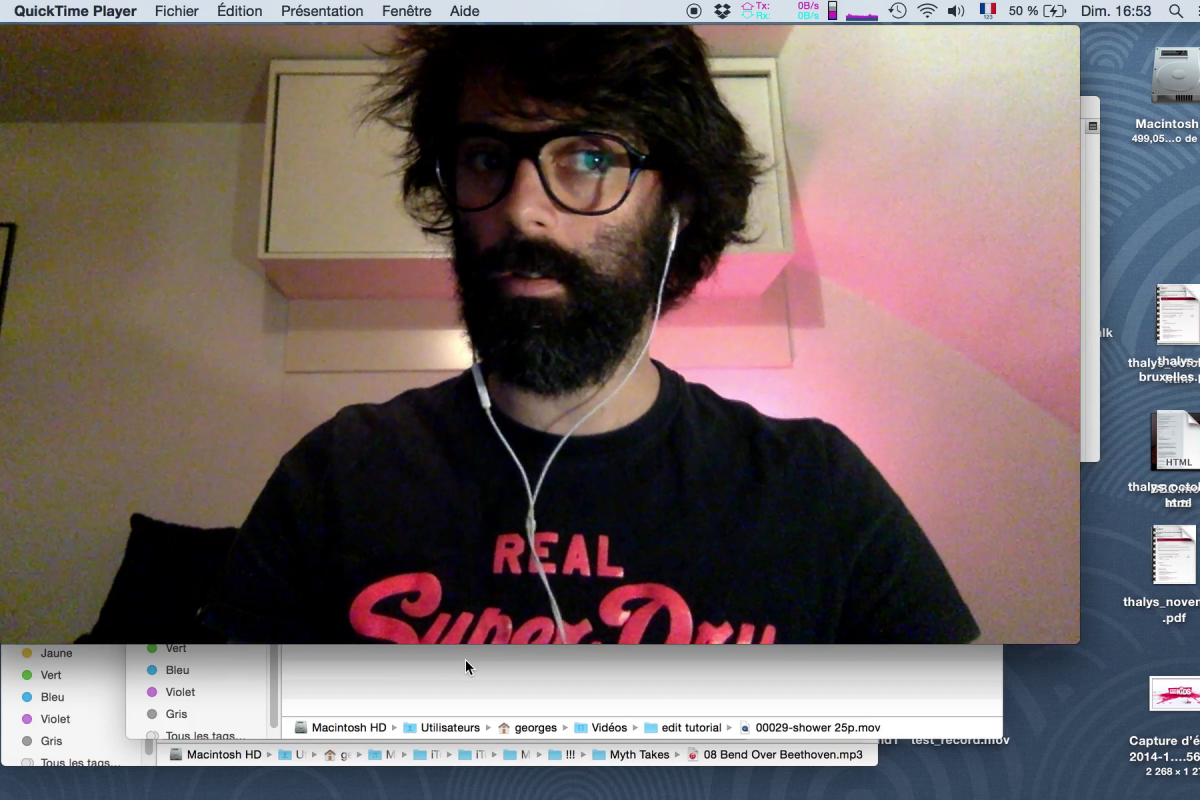
So the new Design has been canceled ? Or just not implemented ?
Hey ! Are you talking about the round strips ? They were discarded for now, since lots of people questioned it’s “readibility” in the UI. So, to avoid endless debates, we decided to remove them for now…
Very good. You obviously have a talent for quick editing.
Possibly the new work around feature needs a small refinement to import settings – select scene strip and use ‘magic button’ to read and import to present scene. Also it seems confusing to call them ‘scenes’ since it is inside the sequence editor, perhaps ‘edit’ instead as in ‘edit-room1’, ‘edit-master’…. perhaps when the video editor is selected the ‘scene’ is labelled ‘edit’ by default in the header.
Keep up the good work :)
Hey !
That’s interesting thoughts… But I think we should keep some coherence in naming stuff in blender and they are actual scenes. Even though I agree, from an editing point of view, it’s a bit confusing… Something I didn’t show either (that Campbell pointed me) is that you can use the outliner as a bin list for your “scenes” (or edits ;)) to select, review them or select them !
Hey, nice stuff ! I too like Blender’s video editor. I’m glad to see some effort put into its improvement thanks to Gooseberry.
Maybe two ideas in this direction : an animated video preview in the file browser, and the possibility to re-merge two strips after they’ve ben cut ..
Looking forward to seeing new tricks and features .. Thanks !
Hey ! Actually merging strips back already is possible if you create a metastrip out of the two split strips (but I bet you already know that so it’s not top priority I think)… But I totally agree to have a video/audio preview in a window (maybe in which we can select an in and out point before inserting into the timeline) !
I might also do an overview of the edit of the movie as it is right now early next year, to show in real conditions how it works out.
And you’re welcome !
Happy to see that the VSE finally get a lot of love!
i have a question relating the video:
at the end, where you are quickly cutting the shower clip, did you use some shortcut to to cut off everything prior to the timecursor or you just moved the clip and snapped it to the cursor?
It was so fast i could’t tell
thank you!
Hey ! usually I snap the first handle… but that’s what’s great with blender’s workflow, to be able to work very, very fast :)
Merci Mathieu pour ce tutoriel. Je ne pense que trop peu à Blender pour l’édition vidéo.
This was very helpful, thanks! I wish I saw it one week ago when I had to edit a big video for the first time but still :)
thanks a lot for this tutorial and working to make the sequencer better. really love the direction it’s going in now. since you already mentioned some more features that you want both in the video and in the comments, we can sit and watch the magic happening.
Overdop: (press V to adjust the size and position of the overdrop, then V + Enter to set)
in version gooseberry-blender-2.72-dc0b8f2-linux-glibc211-i686.tar.bz2 don’t work :-(
Hey, looks like you have an older build, the widget code has been merged one day after that revision.
Where can I find new version?
https://builder.blender.org/download/ :-)
Hi Mathieu,
Could you make a video about the structure of the folders that you are using. I have seen the animatic video and I saw that you have different files for each shot in each scene. I’m working on a short film and your ideas about how separate the shots by camera, view, scene, etc would be very valuable.
Hey Antonio,
The process for the layout is a bit chaotic, especially naming scenes and files. What we’ve done is we have names and numbers for scenes (meet Franck/Meet Victor/Tornado/discovering the jungle/chase scene…) and in each of this folder I create a file per shot. I animate a layout for the scene without any camera, just focusing on scenery, action, rough timing, then I place the cameras. And for each camera I render an openGL preview (with stamps : camera, scene, file, frames) and when it’s done, I save a new file to work with for the next camera. I do this because it’s then super easy to modify one shot : you have a movie file with the exact blend file that goes with it. And if I need a change, I go to the proper file, instantly do a save as and increment, do the modification, render a new movie file, and so on…
I hope it helps, it may not be the best way of doing it, but that’s how I feel confortable with, especially when you edit those movie files. (I always have two blender opens, one for the edit, the other for layout files…)
So the scenes and sub-scenes have numbers and the cameras have a letter on top of those numbers.
Thanks Mathieu,
I think your organization is good idea, so I will try to mimic your workflow in my short.
Mathieu,
I’m using your workflow but I have gone one step further. I have created an add-on script. I render in OpenGL the animatic, then I edit the animatic and add all strips of different .blend files using the .PNG (not videos) to the sequencer. The script helps me to set the resolutions, folders, PNG/JPEG, etc automatically.
After editing, I can export the sequencer data in a ASCII file and I can reimport in a new .blend file all the data, but the point is that I can replace the location of the images, so I can work in OpenGL and with just one click, I can create the version for HD1080, HD720 or OpenGL in different resolutions, so I have one file for all resolutions. Of course, you must have all PNG/JPEG files created before.
Hi Matray,
Sequence editor is getting better. Nice.
In very short strips the white arrows on start end of the strip get in the way when we want to grab the short strip to move around. Only way is then to zoom in so that there is some space show in the strip to grab it and move around. It gets annoying when there are too many short strips. There could be a way to toggle white arrow to invisible and inactive.
Hey Ashwin,
Yes, I agree it can be difficult to select when the strips are very small. Also, the border selection doesn’t always work because of that. This is something we have to fix :)
To use a widget for the back/overdrop is a great idea! Is it now an overdrop for the sequencer and a backdrop for the compositor? I think it would be awesome if the “dropping mode” of the widget could easily be switched by just one click or a shortcut! So we could have both, back-and overdrop in the sequencer as well as in the compositor!
Thanks for your great work!
After discussions here, for master it will remain as backdrop. Overdrop feels really awkward since it obscures the view. Mathew liked this though, so we added it for him.
Hi, Mathieu and everyone,
I usually don’t leave comments on websites, but this post is so great I can’t let it pass. Thumbs up for improving the VSE and keep up the good work guys, it’s really awesome! =)
So, look, I have been adapting blender’s VSE for video editing for some time now by creating some addons and by changing its interface via changing the space_sequencer. Campbell even helped me on the BF-Python list when I was creating an exporter for Blender’s audio timeline to Ardour. I always wanted to submit those addons but to do so I had to create a wiki – eventually I decided to create a dedicated website to just that (explaining the new functions so as to finally submit the addons). Now I saw your post and I see that many of the ideas here follow the same line, which is why I’m so excited. Some are even implemented on the new branch! =)
So if you guys could take a look, the documentation is here: http://blendervelvets.org/ (the velvets stuff is sort of a joke and just to add some glam to it). I don’t mean this comment to sound like propaganda or anything like that, it’s just that maybe we can exchange ideas on things that can be improved? And because it can be of help to video editors in blender. Also, since you’re already editing with the VSE, most of the things there will be super easy to understand.
Thanks for the post and for improving the VSE!
Great tutorial. Thanks
My question (at minute 10′):
Why the button to activate “Use Sequence” don’t appear under scene option, to be able to see the scene? Instead it appear nothing and the scene show just a cube.
Thanks for your attention
Waiting feedback
Ok
Find out that the official version I’m using, 2.73 (2015-01-07), don’t have the button.
But the gooseberry branch, i download today (win32 – Jan 12) have the button.
Thank you.
Being able to compose a scene inside another scene is amazing.
Great featured. I don’t know if later version has a way to make this type of “nested” edition.
Great work!
Hello me again!
Same question now related to the GIT version.
Do it have already the button that allow to enable a scene strip? “show sequence”??
Thanks
**I mean “use sequence”
Months and no one answer my questions?
Buaaaaaaaaaaaaaaaaa buaaaaaa
Where is the “use sequence” button???
I demand a answer…. now… or i will switch to Maya…
Just kidding… keep on the good work…. Will just wait….
Maybe the button will come out in 2.74…
Congratulations for the great work! I have a few observations and suggestions:
1) In the last Windows build(gooseberry-blender-2.73-9a5f80e-win64.zip) the Overdrop does not work. It is not a big deal but it does not work.
2) Is it possible to send clips to compositor for processing and return them back to the VSE?
3) The FX palette seems limited, for example I could not find a noise reducer.
4) More clip info: duration, frame rate, frame size, codec etc.
Thank you for the great work!
Why does draw waveform default to OFF?
and why can’t we right click things and get the menu to swicth it on?
I use it all the time because I animate to a music track and want to see the waveform. My limited memory (cerebral not ram) means that I forget where the check box is each time I start a new project, but have to find it.
Many thanks for this tutorial and congrats to the developpers. I agree with Mathieu, having a video/audio preview in a window (with in and out point before inserting into the timeline) would be great. Is this something under development? What about a bin?
Bests
Hi Mathieu, thank you a lot for the effort with VSE. Those tools you have included are great time saver!
I am having also some suggestion. I have noticed that you are fighting the zooming in time line too and sometimes it is really taking while before you create the right preview of timeline. My suggestion is scale/zoom view from the mouse position rather than from center of the Sequencer. This way you would be able to better control the direction of zoom.
Also it is quite shame if you are working with metastrip which is a group of videos only and it is above sound. After you TAB edit the meta strip from inside you cannot hear the sound because it is excluded the metastrip. I believe it would be useful to have an option to listen the sound even it is excluded.
I hope it makes any sense ;] Keep on fantastic work!
Hey,
thanks for your cool tutorial!
is there a chance that the ‘Use sequence’ button gets into master?
currently in the 2.76 it is not possible to work this way.
sunny greetings
stefan
Many thanks for a great video I have just started using Blender as a video editor and love the UI yet noticed that with the file you imported the audio is 1 frame longer than the video 5864/5863 I too am getting the same thing when importing (fps matches in properties) Mov’s from a compact camera even though their appears no audio sync issues and exports ok.
I’m just a newbie but should these be the same length? or is this ok.
Insert scene not works. Only a box shows. I don’t have sequence check box like you.